Retail Target: Point Aggregate
To define aggregate variables as Count of points of interest falling within your trade areas or as Sum or Average of data associated with those points do the following:
-
In the Tool tab click Map Settings.
-
Expand Points Display.
-
Click Add Display Points. The Display Points window displays.
-
Expand either Points of Interest or Uploaded Points, select a list or point data variable.
-
Enter a Name for the variable.
-
From the Type drop down, select one of the following:
-
Count: represents the total number of points that fall within each trade area.
-
Sum: adds up the point data value associated with each point that is within the trade area.
-
Average: creates the mean based on the point data value for the point within the trade area.
-
-
Click Create Point Aggregate.
-
Point Aggregate variables may be accessed under the User Defined node of the tree.
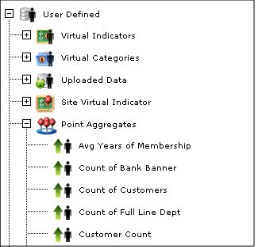
Point Aggregate variables may also be used in Site Virtual Indicators.
Edit a Point Aggregate
-
On the sub-menu, click the Create Virtual Indicator
 icon.
icon. -
Expand User Defined
 grouping.
grouping. -
Expand Point Aggregates
 .
. -
Select the Point Aggregates you wish to edit.
-
Right click and select Edit Point Aggregate. The Display Points window displays.
-
Expand either Points of Interest or Uploaded Points. Select a different list or point data variable.
-
Modify the Name of the variable as necessary.
-
For the Type drop down, select one of the following:
-
Count: represents the total number of points that fall within each trade area.
-
Sum: adds up the point data value associated with each point that is within the trade area.
-
Average: creates the mean based on the point data value for the point within the trade area.
-
Click Edit Point Aggregate.
Share Point Aggregate
-
On the sub-menu click the Create Virtual Indicator
 icon.
icon. -
Expand User Defined
 grouping.
grouping. -
Expand Point Aggregates
 .
. -
Select the Point Aggregates you wish to share.
-
Right click and select Share Point Aggregate.
-
The window displays list of current GIS users in your company. Select the users you'd like to share virtual indicator with and click OK.
-
When the message stating that your sharing rules have been updated displays, click OK.